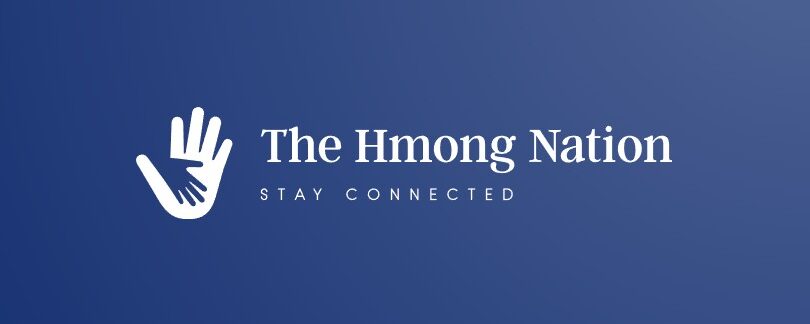Mastering Discord Web: Elevate Your Digital Workspace
Master Discord Web with our expert how-to guide. Improve your online collaboration, productivity, and digital workspace management
Imagine accessing your favorite communication platform directly from your browser—no downloads, no installations. This is the power of a browser-based digital workspace designed for seamless collaboration. Whether you’re on a desktop or smartphone, all you need is an internet connection to stay connected.

Getting started is straightforward. Enter your credentials through a secure link, and you’ll gain instant access to your account. The interface acts as a central hub, organizing chats, voice channels, and shared projects in one place. No complicated setups—just log in and dive into your community.
This platform prioritizes simplicity without sacrificing functionality. Its intuitive design helps new users navigate features effortlessly. From managing group discussions to adjusting privacy settings, everything is optimized for efficiency. Plus, updates sync in real time, ensuring you’re always working with the latest tools.
Key Takeaways
- Access your account instantly through any browser, eliminating the need for app downloads.
- Enjoy cross-device compatibility, whether you’re on a computer or mobile phone.
- Secure login with your username and password protects your data.
- Streamlined interface centralizes communication and project management.
- Real-time updates keep your workspace synchronized and current.
Getting Started with Discord Web: Account Setup and Login
Setting up your online collaboration hub takes just minutes with browser-based access. The process focuses on security and simplicity, letting you join conversations faster than traditional apps.
Creating and Verifying Your Account
Head to the registration page using your preferred browser. You’ll need an email, a unique username, and a strong password combining letters, numbers, and symbols. After entering your birthdate, check your inbox for a verification link.
Clicking this confirms your identity and activates your profile. Pro tip: Use the mobile app’s QR code scanner for instant login on other devices. This skips typing credentials while keeping your data safe.
Navigating the Browser-Based Dashboard
Once logged in, the clean layout puts everything within reach. Left-side panels show your servers and direct messages. The main window displays active chats or voice channels.
Look for the settings cog near your avatar to adjust preferences or log out. No hidden menus—essential tools stay visible. Whether managing groups or tweaking notifications, the design helps newcomers feel oriented quickly.
Review login history under security settings for peace of mind. This transparency ensures you’re always in control of your digital space.
Utilizing Discord Web Features for Effective Collaboration
Modern group projects demand tools that keep everyone connected. The browser interface delivers essential features for real-time interaction. Let’s explore how to maximize these capabilities.

Real-Time Communication Made Simple
Jump into voice channels by clicking the headphone icon. Your browser will ask for microphone access—click “Allow” to start talking. Need face-to-face discussions? Hit the camera button to enable video. Adjust lighting or switch devices using the settings menu.
Sharing your screen? Select the monitor icon and choose between entire screens or specific tabs. Perfect for presentations or troubleshooting.
Building Your Digital Headquarters
Create a server by clicking the + icon in your left panel. Name it, pick a region, and invite members via generated links. For public communities, explore Discoverable Servers matching your interests—from gaming to coding.
| Feature | Access Step | Customization |
|---|---|---|
| Voice Channels | Click headphone icon | Adjust volume per user |
| Video Calls | Enable camera button | Blur background |
| Screen Sharing | Select monitor icon | Share specific windows |
| Servers | Use + button | Set custom permissions |
Growing Your Network
Public servers let you connect with like-minded users worldwide. Browse categories or search by username to find groups. Manage members effortlessly through drag-and-drop roles. Private channels keep sensitive conversations secure.
With these options, your team can brainstorm, troubleshoot, and celebrate wins—all without leaving the browser.
Maximizing Security and Customization on Discord Web
Your digital workspace should reflect your personality while safeguarding your data. Layered security measures and creative profile tweaks work together to create a tailored experience.

Fortify Your Account Protection
Begin by clicking the gear-shaped button near your profile picture. Navigate to My Account > Password and Authentication. Here’s how to bulletproof your login:
| Action | Steps | Benefit |
|---|---|---|
| Two-Factor Authentication | Scan QR code with auth app | Blocks 99% of unauthorized access |
| Password Reset | Check email for verification link | Prevents credential reuse |
| Session Logs | Review active logins weekly | Detects suspicious activity |
Update your password every 90 days using a mix of uppercase letters and special characters. Avoid dictionary words—hackers love predictable patterns.
Express Yourself Visually
Personalization starts under User Settings > Appearance. Upload a profile image that stands out—square formats work best. Choose light or dark themes based on your screen’s ambient lighting.
“Your profile is your digital handshake. Make it memorable.”
Discord Nitro unlocks enhanced features like animated avatars and HD screen sharing. Subscribe through the Nitro tab to access exclusive perks:
| Feature | Location | Impact |
|---|---|---|
| Animated Avatar | Profile Editor | Boosts visibility |
| Custom Banner | Server Settings | Brands your space |
| Emoji Packs | Nitro Store | Enhances reactions |
Enable the button for automatic theme switching at sunset. These tweaks take seconds but dramatically elevate your experience within the application.
Conclusion
Transforming your digital interactions starts with the right tools. This guide walked through creating accounts, optimizing collaboration tools, and securing your space—all through a streamlined interface accessible in any browser. The platform’s design prioritizes ease, letting you focus on building connections rather than troubleshooting tech.
Whether coordinating team projects or nurturing personal networks, these features adapt to your needs. Customizable profiles with unique images and themes make your digital presence memorable. Meanwhile, layered security ensures your community interactions stay protected.
Don’t hesitate to experiment with voice channels, screen sharing, or server customization. Each feature strengthens teamwork and creativity. As updates roll out, expect even smoother workflows and innovative tools.
Ready to elevate your online experience? Your browser holds the key—no extra apps required. Start exploring today, and watch your collaborative potential grow.